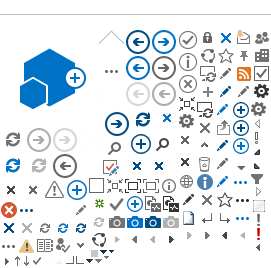How do I upload a document?
At the moment only the e+i Task-Team should upload documents. Therefore the direct link is only visible for the Task Team:
Step 1: Click on 'AdminSite' and scroll down to "Add a new document"
Step 2: Select the Main Folder you want to upload the document to:
Click on it and it will open the selected folder
Step 3: Select the right sub-folder
Step 4: Drag & drop or add the document
You are now in the final destination folder (1). You can now drag and drop the documents in this folder (2) or click on "add document" to browse for the document you want to upload.
Optional: Create a new folder
If you need to add a new folder, click on the ribbon on the top and click on 'new folder.
For more information please contact the e+i Task Team.
Click
here for print version